
Instruction:
1) Data Validation is a good function to create a list of selection. You can use Data Validation to create a list of month as picture below.
2) Vlookup or Hlookup is a good function to obtain data from a table. After selecting a month, use Vlookup to obtain data from table below. Thats all. After select a month, the data from selected month will show at table above. Then, create pie chart using table above.
Share with you how to work smart by smart use of practical and useful Microsoft Office Excel, Word and PowerPoint. A lots of real life examples of work smart methods show in the blog.
Sunday, December 5, 2010
Show Pie Chart By Month
Friday, November 12, 2010
Compiling Data By Date
Instruction:
1. Select the data, click Insert, PivotTable,select New Worksheet or Existing Worksheet,select location, OK.
2. The PivotTable Field List will then shown at the right, select the Date and Quantity field list, then the table will created.
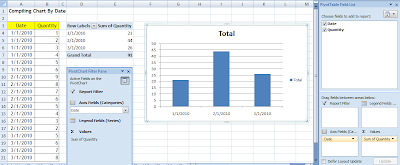
Thursday, April 15, 2010
Include a value from one cell within text of another cell.

You can also use Data Validation at Data, Data Validation by setting Setting below.
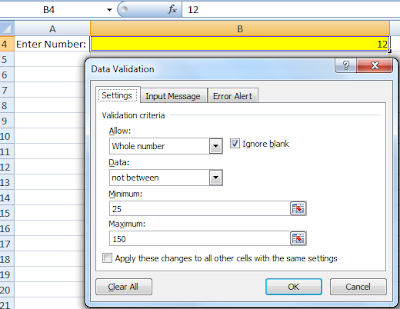
You can also set message box to display by setting Error Alert below.
When the number 25 to 150 is enter, a message box and text is displayed as below.
Conditional Formatting Date Range
B3:B13 and highlight all the cells that contain a date in the mini calendar. You can use sumproduct formula in your conditional formatting. You can see the picture below, when you use sumproduct for cell Q7 compare with range B3:B13, it will equal to 1 because it is in the range.
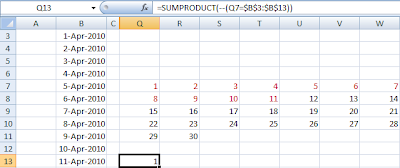
Therefore, you can use the formula to conditional formatting's formula by setting it to red color if the formula more than o or equal 1.
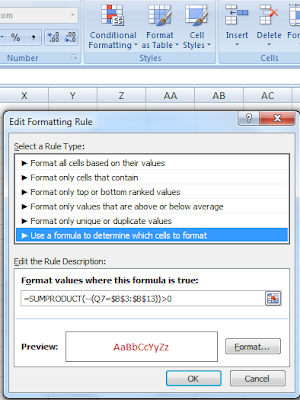
Thursday, April 1, 2010
Check box help in Word
Follow the steps below:
1) Insert Checkbox (from Forms toolbar) and Commandbutton (from Control Toolbox). (For Word 2007, click Customize Quick Access Toolbar, More Command, Choose Command From: All Command, add Check box, Command button).
2) Select the Commandbutton and right-click to select View Code.

ActiveDocument.FormFields("Check1").CheckBox.Value=True
4) Double-click the checkbox to ensure the check box name is tally.
5) Select the commandbutton and right-click to select CommandButton Object, Edit to change the commandbutton caption to "Check".
6) Click Exit Design Mode. Now you can click the "Check" button to check the checkbox. (For Word 2007, click Customize Quick Access Toolbar, More Command, Choose Command From: All Command, add Design Mode).
 7) Now, when you click the button, the check box will check. You can also write other program to perform action required by you.
7) Now, when you click the button, the check box will check. You can also write other program to perform action required by you.
Thursday, March 25, 2010
Run A Macro By Opening A File
Referring to your question on how to run a macro when you open a file with the condition if current time is between 9 am and 10 am, otherwise, don't run this macro.
I had create a Open event at the ThisWorkbook objects. You can use the If statement below, and change Msgbox below to Run to run your macro.

Wednesday, March 24, 2010
Linking Data From Form To Database
The example below show you if you can smart use of the template wizard function, you can updating database/master list automatically whenever the change of documents.

Now you can see the real life examples how other people work smart by smart use of Microsoft Office (Microsoft Excel, Word and PowerPoint) in a series of Microsoft Office (Microsoft Excel, Word and PowerPoint) book. You can view the coverage and special features of the books at Youtube and get the books in ebay.
Tuesday, March 23, 2010
Create Drop-down List From Other Workbook
Regarding your question of creating drop-down list at other workbooks by using the database from different workbook. When the database is revised, the drop-list of all the related workbooks will change accordingly. I had show the ways of doing so.
1. Create drop-down list where the data get from other workbook.



Sunday, March 21, 2010
Retrieve Data From Excel To Prepare Other Document
After linking the database from Excel to Word in envelope, simply by clicking the arrow, you can prepare envelope of other company easily.
You can also use the same database to prepare other document like letter/quotation by adding in other additional columns.
Now you can see the real life examples how other people work smart by smart use of Microsoft Office (Microsoft Excel, Word and PowerPoint) in a series of Microsoft Office (Microsoft Excel, Word and PowerPoint) book. You can view the coverage and special features of the books at Youtube and get the books in ebay.
Combine Data Into A Form Automatically

Now you can see the real life examples how other people work smart by smart use of Microsoft Office (Microsoft Excel, Word and PowerPoint) in a series of Microsoft Office (Microsoft Excel, Word and PowerPoint) book. You can view the coverage and special features of the books at Youtube and get the books in ebay.
Wednesday, March 17, 2010
View Multiple Worksheet At The Same Time
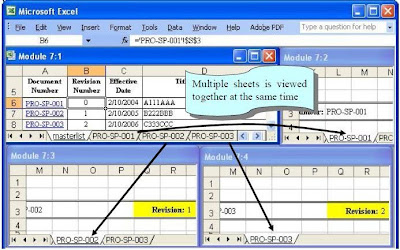
Update Master List/Database Automatically
For the example below, you can see whenever the document's Revision Number in Microsoft Word is changed, the master list/database is changed according to document.
Some user like to create their document and master List/database in Microsoft Excel, therefore the book also teach you how to update master list/database automatically whenever the document is changed.
Now you can see the real life examples how other people work smart by smart use of Microsoft Office (Microsoft Excel, Word and PowerPoint) in a series of Microsoft Office (Microsoft Excel, Word and PowerPoint) book. You can view the coverage and special features of the books at Youtube and get the books in ebay.
Monitor Data Entry Automatically
For the Inspection Report below, you can see that if you can smart use of Microsoft Office function, you can setting a dialog box to display when the the data entry enter the value out of the acceptable range above. If the data entry choose to proceed with the invalid data, the value can set to red colour automatically (sometime the value is really out of range, and need to report to management). Therefore, the management can see the invalid data obviously.
Now you can see the real life examples how other people work smart by smart use of Microsoft Office (Microsoft Excel, Word and PowerPoint) in a series of Microsoft Office (Microsoft Excel, Word and PowerPoint) book. You can view the coverage and special features of the books at Youtube and get the books in ebay.
Decision Making Automatically
The example below show you when you smart use of Microsoft Excel functions, you can set when you enter the data, decision will make automatically whether comply to standard requirement.
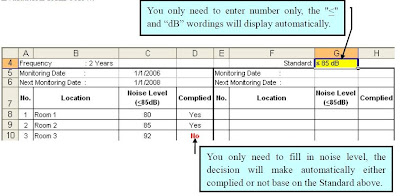
 Now you can see the real life examples how other people work smart by smart use of Microsoft Office (Microsoft Excel, Word and PowerPoint) in a series of Microsoft Office (Microsoft Excel, Word and PowerPoint) book. You can view the coverage and special features of the books at Youtube and get the books in ebay.
Now you can see the real life examples how other people work smart by smart use of Microsoft Office (Microsoft Excel, Word and PowerPoint) in a series of Microsoft Office (Microsoft Excel, Word and PowerPoint) book. You can view the coverage and special features of the books at Youtube and get the books in ebay.
Perform Calculation Automatically
The Inspection Data below show you when the user change the specification tolerance, the acceptable range will change automatically.
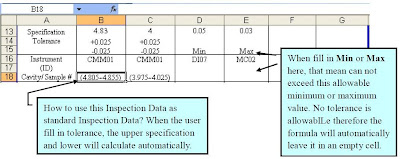
Now you can see the real life examples how other people work smart by smart use of Microsoft Office (Microsoft Excel, Word and PowerPoint) in a series of Microsoft Office (Microsoft Excel, Word and PowerPoint) book. You can view the coverage and special features of the books at Youtube and get the books in ebay.
Reduce Time Key In Same Wording
For example the Inspection Data below, the data entry always need to enter sampling size together with "pcs" into sampling size column and enter lot size with "pcs" into Lot Size column. Therefore, if you can smart use of formatting cell function, you can reduce your time key in the "pcs" wording.
For the Purchase Order example below, you only need to enter the numbering in Quantity and Unit Price columns only, the "pcs" and "JPY" wording will display automatically. It is important here, because when you enter the numbering and text together, you can not perform calculation and it is also wasting your time.
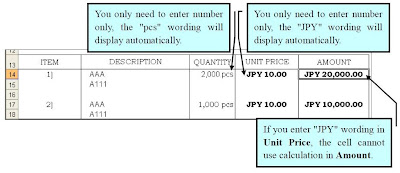
Now you can see the real life examples how other people work smart by smart use of Microsoft Office (Microsoft Excel, Word and PowerPoint) in a series of Microsoft Office (Microsoft Excel, Word and PowerPoint) book. You can view the coverage and special features of the books at Youtube and get the books in ebay.
Tuesday, March 16, 2010
Speed Up Data Entry and Reduce Typing Error
The fax example show you how by selecting the company name only from the company drop-down list, the related company's recipient, fax, phone can change according.
 The label example show you how by selecting the company name only from the company drop-down list, the related company's recipient, fax, phone can change accordingly. Besides, you can also set by selecting Part Number, the related Part Name, Quantity/box can change accordingly.
The label example show you how by selecting the company name only from the company drop-down list, the related company's recipient, fax, phone can change accordingly. Besides, you can also set by selecting Part Number, the related Part Name, Quantity/box can change accordingly.
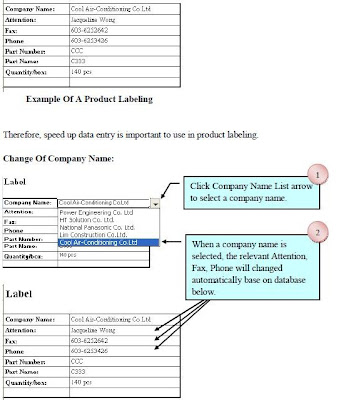
Can you see that by smart use of the practical and useful Microsoft Office functions, you can increase your working effiency. Of course, you need to explore more how the ways other people smart use of Microsoft Office in their jobs.
Now you can see the real life examples how other people work smart by smart use of Microsoft Office (Microsoft Excel, Word and PowerPoint) in a series of Microsoft Office (Microsoft Excel, Word and PowerPoint) book. You can view the coverage and special features of the books at Youtube and get the books in ebay.









