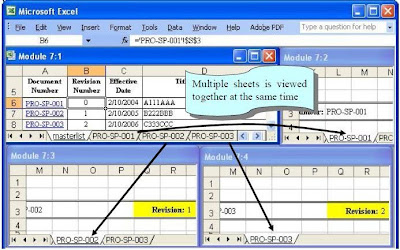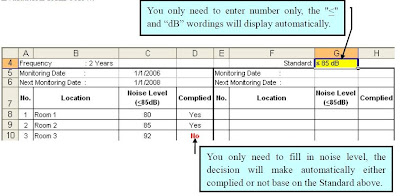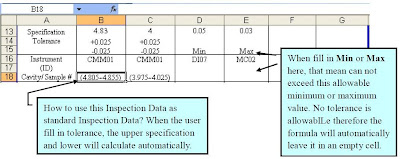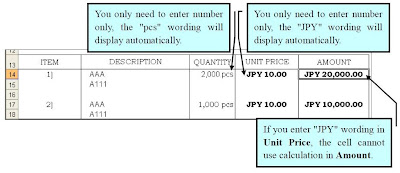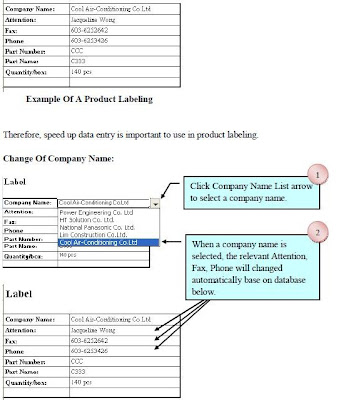In our daily job, we can not avoid repeatedly entrying same company details into document such as fax document, product labels, Purchase Order and etc. But do you know by combination of multiple useful and practical functions of Microsoft Office such as Microsoft Excel, Word, PowerPoint and etc. can help us increase our work efficiency. For examples below, smart use of Validation function and lookup worksheet function can help us speed up data entry and reduce typing error at our job.
The fax example show you how by selecting the company name only from the company drop-down list, the related company's recipient, fax, phone can change according.
 The label example show you how by selecting the company name only from the company drop-down list, the related company's recipient, fax, phone can change accordingly. Besides, you can also set by selecting Part Number, the related Part Name, Quantity/box can change accordingly.
The label example show you how by selecting the company name only from the company drop-down list, the related company's recipient, fax, phone can change accordingly. Besides, you can also set by selecting Part Number, the related Part Name, Quantity/box can change accordingly.
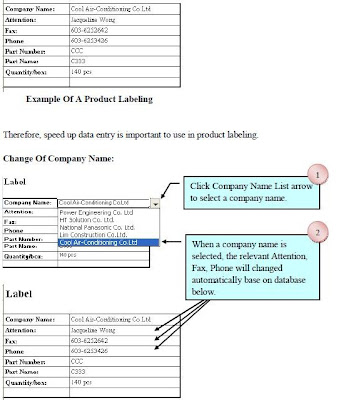
Can you see that by smart use of the practical and useful Microsoft Office functions, you can increase your working effiency. Of course, you need to explore more how the ways other people smart use of Microsoft Office in their jobs.
Now you can see the real life examples how other people work smart by smart use of Microsoft Office (Microsoft Excel, Word and PowerPoint) in a series of Microsoft Office (Microsoft Excel, Word and PowerPoint) book. You can view the coverage and special features of the books at
Youtube and get the books in
ebay.