
You can also use Data Validation at Data, Data Validation by setting Setting below.
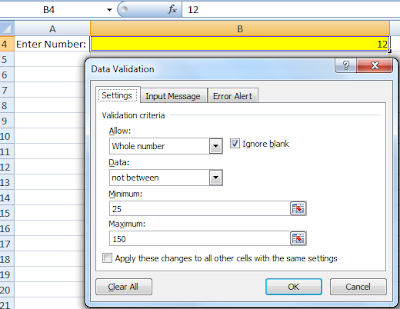
You can also set message box to display by setting Error Alert below.
When the number 25 to 150 is enter, a message box and text is displayed as below.
Share with you how to work smart by smart use of practical and useful Microsoft Office Excel, Word and PowerPoint. A lots of real life examples of work smart methods show in the blog.

You can also use Data Validation at Data, Data Validation by setting Setting below.
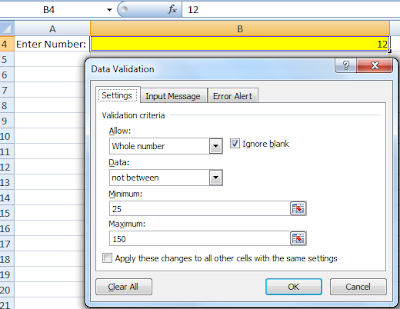
You can also set message box to display by setting Error Alert below.
When the number 25 to 150 is enter, a message box and text is displayed as below.
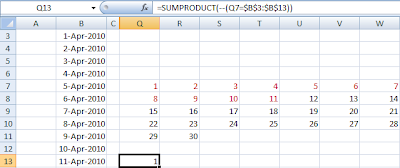
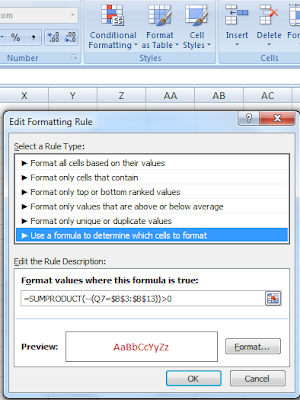

ActiveDocument.FormFields("Check1").CheckBox.Value=True
4) Double-click the checkbox to ensure the check box name is tally.
5) Select the commandbutton and right-click to select CommandButton Object, Edit to change the commandbutton caption to "Check".
6) Click Exit Design Mode. Now you can click the "Check" button to check the checkbox. (For Word 2007, click Customize Quick Access Toolbar, More Command, Choose Command From: All Command, add Design Mode).
 7) Now, when you click the button, the check box will check. You can also write other program to perform action required by you.
7) Now, when you click the button, the check box will check. You can also write other program to perform action required by you.